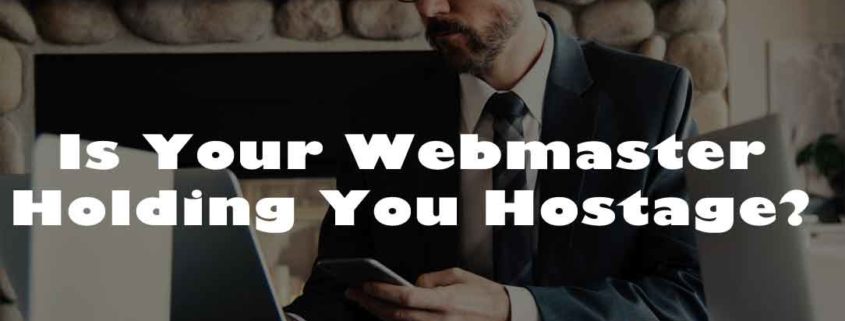Is Your Webmaster Holding You Hostage?
There’s nothing worse than the sinking feeling you get when you realize you’ve put your trust in the wrong person. Website development and maintenance is difficult for you, so you found some outside help. Unfortunately, who you thought was a lifesaver has turned out to be a wolf in sheep’s clothing.
Your webmaster is MIA. You can’t login to your website. You can’t make changes without their consent. Maybe they’ve decided to charge you an exorbitant amount of money for access? Your website is being held hostage, and you don’t know what to do.
I’ve heard it all before. While most webmasters a legitimately there to help, there are some who would prey on the vulnerable—people who don’t quite know how their site works, or how to keep control over it.
If you find yourself in this horrible position, there are some steps you can take to get your website back.
- Determine if you own your domain name
This is important. If you own the domain, you’re in good shape. However, sometimes people let their web developer purchase the domain name on their behalf. In this case, the developer owns the domain name. Can you get it back? Maybe. More often than not, it’s gone.
If you are unsure as to whether or not you own your domain name, look it up on Whois. A Whois search will also provide the domain name registrar—where you registered your domain name. The “registrar” determines who has access to your domain name and who can make changes. If you have forgotten your login and password to your domain registrar, don’t panic. Most registrars have policies on how to handle clients who have lost their information.
- Create a backup
This may seem obvious, but many don’t realize it’s possible to save their website like they would save a Word document. When dealing with a hostile webmaster who might just decide to delete everything, having a backup can be a lifesaver. There are a couple of ways to create this backup:
- Ask your hosting company: Many hosting companies already provide backups, but don’t just assume that yours does. Contact the hosting company and ask.
- Ask your webmaster: A good, trustworthy webmaster can create the copy for you.
- Use a WordPress Plugin: If you need to create the backup on your own, there many WordPress Plugins that can assist you.
- File Transfer Protocol: Or FTP for short. There are many FTP Clients available for free. One good FTP Client is FileZilla. Here is a quick article that will take you through the transfer process. There are also many video tutorials on Youtube.
Even if everything is going well with you webmaster, be sure to backup your site. An unsupportive webmaster isn’t the only thing you need to look out for. Your website could get hacked, it could crash, it could break after an update, or you could delete something important by accident. Not to mention computer viruses. It’s always best to be safe!
- Get a new web hosting company
Once you have a backup of your site, you can more easily transfer them to a new server. The web hosting company is where your site is physically hosted on a server. Before you choose your host site, do some research. Which hosting company has the best customer support? Do they control their own servers? Have reviews of the hosting company been positive overall?
Once you choose your new web hosting company, you can upload your website. If you find the process confusing, call the technical support for your web hosting company, and they will help you—if you’re lucky, they’ll do it for you. When everything is said and done, and your site is linked new name servers on your new hosting company, the Whois database should update within 24 hours.
Then, say goodbye to your evil webmaster!
A Few Parting Tips
If you decide to use an outside web partner to help develop and maintain your site, you need to be smart about it. Ask questions. Read any contracts involved. Will you own the site even if they built it? Would you own the content? Make sure they give you the following information:
- The name of the web hosting company that hosts your website (as well as contact info).
- A URL, username, and password for your website.
- A list of any other software or WordPress plugins used to create your site.
- FTP server name, web address, username and password.
If you have access to all of this information, it will be easier to fix any problem that may arise. If you have none of the above, and something happens to your site, you may have to build a new one with a new domain name. Not ideal for any established business.
If possible, create an “emergency website budget.” Things can get messy, so it’s always best to be prepared.